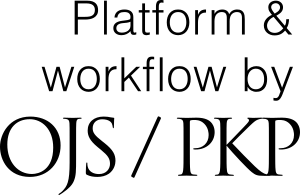Instructions for uploading the article and the authors ' registration card to the site
- To upload your article and reg. card of the author (s) to the site to consider the possibility of its publication in the journal, you must create an account on the site. To do this, click the "Register" button in the upper right corner.
- In the window that opens, you must fill in all the fields marked with an asterisk. If you would like to become a reviewer of the journal, please tick the appropriate box. After filling in all the fields, click the "Register" button. As a result, you will be automatically redirected to the newly created user account.
If any required field is not filled in, or if any other error occurs, you will see a warning at the top of the page, which will be highlighted in red.
- To send the material for consideration, click on the "Submit content" button on the sidebar. This button is available at any step anywhere on the site.
- The page - Submission of content will open, where you will be offered:
Submit new content or view previously submitted content. Please review this page in full before proceeding with the submission. This page contains important material that you need to read and make the right decision - to send or modify the article according to the requirements below. If the article does not meet the requirements, we do not recommend sending it, because it will be rejected - you will waste your time.
- Let's consider in more detail the stages of uploading an article, reg. card and other files.
- In total, the download process consists of five stages:
- By clicking - Submit new content, you go to the step one. At the step one ("Beginning"), it is necessary to select the language in which the article is written (working languages are Russian and English). Select the section of the journal to which your article belongs. If you cannot determine which section your article belongs to, indicate the section "Theory and history of physical culture and sports". In any case, the editorial board of the journal will make necessary adjustments if the article is accepted.
– Next, you need to read the requirements of the journal for the content of the article, check whether the design of the article meets these requirements. Each item must be ticked if the article meets the requirements. Take this stage seriously, because if the article does not meet these requirements, it will be rejected from consideration. It is better to finalize the article at this stage than to get an unpleasant message – "the Article was rejected".
– You can leave a comment for the journal editor. This item is optional.
– Send as – Author and tick – Yes, I consent to the collection and storage of my data in accordance with the privacy note. Before doing this, read the privacy note.
– After filling in all the items, click "Save and continue".
- If all the fields are filled in correctly, you will proceed to step 2 – uploading the content file.
In this window, select the "Article component" from the suggested options (article). After selecting the article component, you will be able to download the file. You can do this either by simply dragging and dropping the file, or by clicking the "Upload file" button and selecting it in the window that opens.
Pay attention to the item "Ensuring blind review" – you do not need to activate this item. The editor will prepare your article for a double-blind review when it passes the initial review for compliance with the journal's requirements for direction and presentation.
- On the next screen, you will see a confirmation about adding the file. If you need to upload other files (for example, registration card, expert report, supervisor's review, images, etc.), you can click the "Add another file" button and go through the adding procedure again. If this is not necessary, click the "Finish" button.
- To complete the second step, you need to click "Save and continue".
- Go to step 3 "Enter metadata". At this step, you need to enter the details of your article. Details are entered in 2 languages - in the upper field in Russian, in the lower field in English, if the article is in Russian (if the article is in English, the fields are swapped). It is necessary to fill in all the fields in both Russian and English, marked with an asterisk (title and annotation). The rest of the fields are desirable for filling, but at this step are not required.
Please note – it is custom in journal – the name consists of a First name and Patronymic, so you need to enter the First name and Patronymic in the "name" field.
In the field "Organization – place of work" – you need to enter the full name of the organization without FGBOU IN – for example: Chelyabinsk state University, Chelyabinsk, Russia. – the name of the city and country in this field is mandatory.
After entering all the data, click "Save and continue" to proceed to the step 4.
- Step 4 – "Confirmation". At this stage, you can go back to the previous steps and edit something if necessary. After verification and final corrections, click the "Complete sending" button to proceed to the final step of sending the content.
14. The loading of content for consideration by the editorial Board is completed. You can view the content you sent (and you can also track the process of passing all the stages), create another content to send, or go back to your personal account.


.jpg)

.jpg)